More and More computers and programming
How to start Windows
Turn on the computer.
the bios screen comes up.
it counts the memory (RAM).
it beeps, then the splash screen comes up showing the version of windows that the computer has, ex: Windows 98.
Then the log on screen comes up
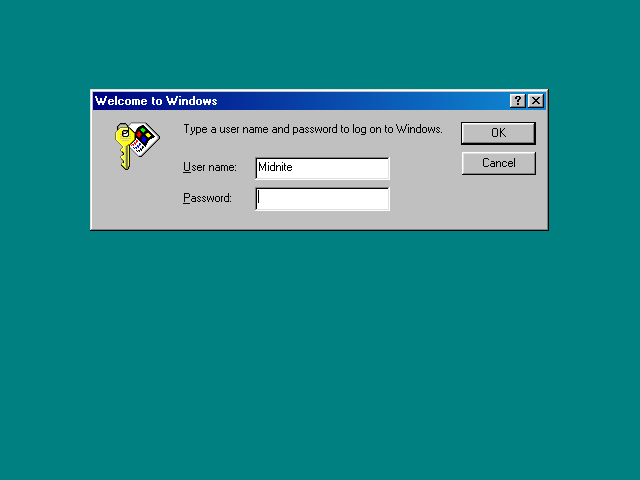
type in the user name and password.
then the desktop shows up.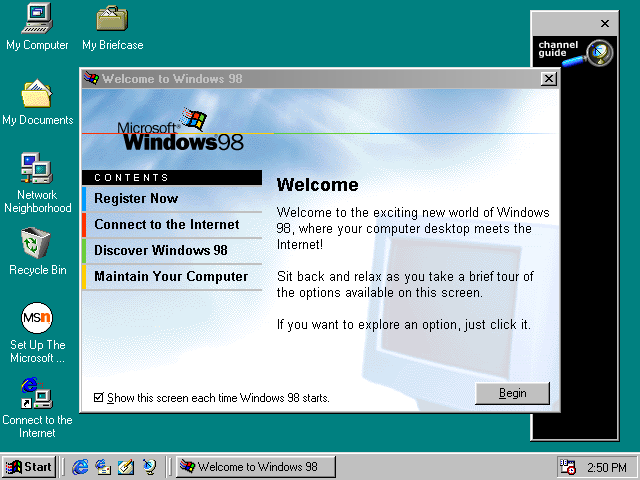
How to start Mac OS
Press power button on front of computer or power button on keyboard![]() to turn on computer.
to turn on computer.
A startup chime sounds. then the screen turns on
A little happy mac comes up
![]() .
.
it says: Welcome to Macintosh.
Then it loads all the extensions in the Macintosh's hard drive.
Then, you are at the desktop.
How to shut down Windows
Click the Start menu at the left part of the task bar
click Shut Down, then click the Shut Down check box.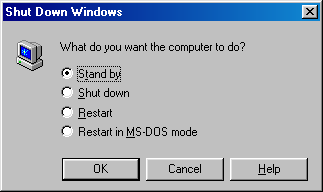
Click OK. Then the computer powers off
It now says: It is now safe to turn off your computer, Switch the computer off.
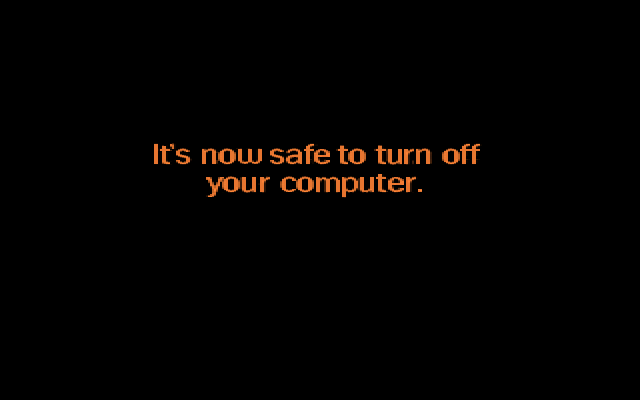
How to shut down Mac OS
Click on the Special menu, then click Shut Down
then Mac OS stops all processes, then it shows a message that says: It is now safe to switch off your Macintosh.
Turn off the computer or click Restart to continue using your Macintosh.
If your PC freezes
Press Ctrl+Alt+Del on the keyboard
The Task Manager comes up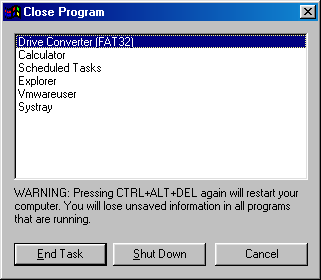
click on the unresponsive program
then click on End Task
Press and hold the power button on the front of the computer
then it powers off, press the power button again.
The ScanDisk disk check runs automatically when windows boots to check for errors.
If there is a restart button available, press it.
If your Macintosh freezes
Press Cmd+Option+Esc to bring up the Force Quit window.
Press Force Quit button.
the program quits.
Or,
Press restart button on back of the Macintosh if your computer is frozen up, or turn it off by unplugging it or by pressing power button.
To setup the Internet.
Plug in ethernet connector

Run network wizard
Open any web browser (Netscape Navigator, NCSA Mosaic, Internet Explorer, Opera, Mozilla Firefox, etc.)

If a website (Yahoo, AltaVista, Google, etc.) shows up, you're ready to surf the web, if it dosen't work and shows a DNS error or something, you may have not set it up correctly or your network box is defective.
Installing software (MS-DOS)
Insert floppy or CD-ROM
type A:\ if it's a floppy and D:\ or something else for CD-ROM
type SETUP
then the setup appears
install on main hard drive
let it install, then type DIR
it will show the files
then type program name
then your program is set up.
Installing software (Windows)
Insert floppy or CD-ROM
Go to My Computer and Click on 3.5 Floppy (A:) or CD Drive (D:)
an AutoPlay window pops up or folder opens
click on Setup.exe
Let it install, then find the program on C:\game or the C:\Program Files\game
then double click the .EXE file
then your program is set up for windows.
Installing software (Macintosh)
Insert floppy or CD-ROM
a CD-ROM or Floppy icon will appear on the desktop.
click on the installer.
Let it install, then find the program in the Macintosh HD
then double click the program
then your program is set up for Mac OS.
If Minecraft dosen't launch (crashes after Mojang screen.)
Open Minecraft's login screen.
click on the Options, then click Force Update,
then launch Minecraft
it will reinstall, then minecraft will work.
you will still have texture packs and maps, but you will lose your mods.
To reinstall Windows
Insert Install disk ex: Windows 98
Reboot computer
Boot to CD-ROM
Format Hard Drive (if needed)
Install Windows
Type in product key, the product key is located on the Microsoft Certificate of Authenticity
ex: XGP8T-H479K-TW3F4-C8J28-DH8T6 (For Windows 98 Only.)
then, Windows will look for plug and play devices, then it will install the drivers windows needs.
some drivers need to be installed manually, like chipset drivers, sound card, video card, etc.
Install the following drivers, and then you got Windows on your computer.
To reinstall Mac OS
Insert Mac OS System Install or System Restore
Press C when the happy mac comes up
then it boots to the CD-ROM
Open up disk, then click on drive setup, click on Macintosh HD
Format the drive (if needed)
then launch Mac OS Installer
Accept the License Agreement
Select the applications you want to install to your macintosh
then click on the Install button.
it will install Mac OS, if it shows an error, your drive or disk might be dirty, if so, wash it off.
If success, you have Mac OS installed.
Go to the Apple Menu, Control Panels, then Startup Disk
Select Macintosh HD
Reboot your Macintosh, then it will boot to your new operating system.
Macintosh List
680xx/68LC0xx
Macintosh 128k
Macintosh 512k
Macintosh Plus
Macintosh SE
Macintosh SE FDHD
Macintosh SE/30
Macintosh II
Macintosh IIcx
Macintosh IIci
Macintosh IIfx
Macintosh IIsi
Macintosh IIvi
Macintosh IIvx
Macintosh LC
Macintosh LC II/Performa 400
Macintosh LC III/Performa 450
Macintosh Classic
Macintosh Classic II/Performa 200
Macintosh Color Classic/Performa 250
Macintosh Color Classic II/Performa 275
Macintosh LC 475/Performa 475
Macintosh LC 520/Performa 520
Macintosh LC 550/Performa 550
Macintosh LC 575/Performa 575
Macintosh LC 580/Performa 580, 580CD, 588CD
Macintosh LC 630/Performa 630, 630CD, 636CD, 640/Quadra 630
Macintosh Quadra 700
Macintosh Quadra 900
Macintosh Quadra 950
Macintosh Quadra 800
Macintosh Quadra 840AV
Macintosh Quadra 610/Centris 610
Macintosh Quadra 660AV/Centris 660AV
PowerPC
Power Macintosh 6100/60, 6100/60AV, 6100/60 DOS Compatible
Power Macintosh 6100/66, 6100/66AV, 6100/66 DOS Compatible
Power Macintosh 7100/66, 7100/66AV
Power Macintosh 7100/80, 7100/80AV
Power Macintosh 5200/75 LC/Performa 5200
Macintosh Performa 5200CD
Power Macintosh 5215/Performa 5215
Power Macintosh 5260/Performa 5260
Power Macintosh 5300/Performa 5300
Power Macintosh 5400
Power Macintosh 5440
Power Macintosh 5500/220
Power Macintosh 5500/250
Power Macintosh 5500/275 (Rare, Black Only)
Power Macintosh 6200/Performa 6200CD
Power Macintosh 6300/Performa 6300CD
Power Macintosh 6300/160/Performa 6360
Power Macintosh 6400/Performa 6400
Power Macintosh 6500/Performa 6500
Power Macintosh 8100/80, 8100/80AV
Power Macintosh 8100/100, 8100/100AV
Power Macintosh 7200
Power Macintosh 7220
Power Macintosh 7300
Power Macintosh 7500
Power Macintosh 7600
Power Macintosh 4400
Twentieth Anniversary Macintosh (TAM)
Power Macintosh G3 (Desktop)
Power Macintosh G3 (Minitower)
Power Macintosh G3 (All in one)
Power Macintosh G3 (Blue & White)
iMac G3 233 Rev A & B (Bondi Blue Only)
iMac G3 266, 333 Rev C (Fruit Colors)
iMac G3 350, 400 Rev D (Slot Loading DV)
iMac G3 350, 400, 450, 500 (Summer 2000)
iMac G3 400, 500, 600 (Early 2001)
iMac G3 500, 600 ,700 (Summer 2001) (Final iMac G3)
iMac G4
Power Macintosh G4
Power Macintosh G4 (Quicksilver)
Power Macintosh G4 (Cube)
Power Macintosh G5
iMac G5
Mac Mini
Portable (Laptops)
Macintosh Portable
Powerbook 100
Powerbook 140
Powerbook 160
Powerbook 170
Powerbook 180
Powerbook 190
Powerbook 190cs
Powerbook Duo 210
Powerbook Duo 230
Powerbook Duo 250
Powerbook Duo 270c
Powerbook Duo 280
Powerbook Duo 280c
Powerbook Duo 2300c
Powerbook 1400
Powerbook 2400c
Powerbook 3400c
Powerbook 5300
Powerbook 5300cs
Powerbook G3 (Kanga)
Powerbook G3 (Wallstreet)
Powerbook G3 (Pismo)
iBook G3 (Clamshell)
iBook G3 (Clamshell) Firewire
iBook G3 (White)
Powerbook G4
iBook G4
Macbook
Other (Intel) Macs
iMac
Mac Pro
Macbook Pro
Macbook Air
Mac Mini (Intel Core i5/i7)
xServe
Tablets and handhelds (iPods, iPhones, etc)
Newton
Newton MessagePad
Newton eMate 300
iPod (1st Generation)
iPod (2nd Generation)
iPod (3rd Generation)
iPod (4th Generation) Monochrome
iPod (4th Generation) Color
iPod (5th Generation) Video
iPod (6th Generation) Classic
iPod Mini (1st Generation)
iPod Mini (2nd Generation)
iPod Nano (1st Generation)
iPod Nano (2nd Generation) Aluminum
iPod Nano (3rd Generation) Video
iPod Nano (4th Generation) Chromatic
iPod Nano (5th Generation) Video Camera
iPod Nano (6th Generation) Touch
iPod Nano (7th Generation) Video
iPod Touch (1st Generation)
iPod Touch (2nd Generation) Contoured Back
iPod Touch (3rd Generation) 32 GB and 64 GB only
iPod Touch (4th Generation) 720p Camera
iPod Touch (5th Generation) Colored Backs
iPhone (1st Generation) 1st iPhone
iPhone 3g (2nd Generation) has 3g capabilities
iPhone 3gs (3rd Generation) better 3g
iPhone 4 (4th Generation) Different Design
iPhone 4S (5th Generation) Siri included
iPhone 5 (6th Generation) Slimmer and larger screen
iPad (1st Generation) First iPad
iPad (2nd Generation) Camera on front and back
iPad (3rd Generation) HD and 1 gb ram
iPad Mini (4th Generation) Smaller than the last iPad

